Welcome to our Hunger Challenge event registration system! If you have questions about how to use the system, you’ve come to the right place. Take a look and see if your question is addressed below.
Need more help? Just get in touch and we’ll help you out.
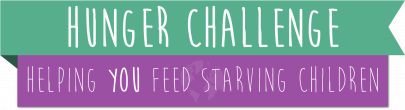
Help Topics
How do I name my group?
If you didn’t provide a group name on the “Complete Your Donation” page when you set up your account, no worries. You can do it now. If you haven’t already, please Login to your account. Click on the “My Upcoming Events” link at the top of the account page. You’ll see a quick summary of your upcoming events.
You can also click the “Manage My Participation>>” link at the right side of the box. You’ll find a “My Participant Info” summary box. At the right side of that box, you’ll see the link “Create Group Name.” Click. Then you’ll see a field to add your group’s name. Don’t forget to click “Save” when you’re done.
I want to change my group name. How do I do that?
If you haven’t already, please Login to your account. To edit the group name that you gave when you set up your account, simply click on “My Upcoming Events” at the top of the account page. You’ll see a quick summary of your upcoming events.
You can also click the “Manage My Participation>>” link at the right side of the box. You’ll find a “My Participant Info” summary box. At the right side of that box, you’ll see the link “Change Group Name.” Click. Then you’ll see a field with your original group name in it. Go ahead and edit - and don’t forget to click “Save” when you’re done.
How do I update my account Information?
If you haven’t already, please Login to your account. Click on “My Account” on the top and left side of the account page. Scroll down and click the “Update Information” button. You’ll see fields to edit all your contact information. Don’t forget to click “Save” when you’re done.
How do I update my email address?
If you haven’t already, please Login to your account. Click on the “My Account” link on the top and left side of the account page. Scroll down and click the “Update Information” button. You’ll see fields to edit all your contact information, including your email address. Don’t forget to click “Save” when you’re done.
How do I update my mailing address?
If you haven’t already, please Login to your account. Click on the “My Account” link on the top and left side of the account page. Scroll down and click the “Update Information” button. You’ll see fields to edit all your contact information, including your mailing address. Don’t forget to click “Save” when you’re done.
How do I update my phone and fax numbers?
If you haven’t already, please Login to your account. Click on the “My Account” link on the top and left side of the account page. Scroll down and click the “Update Information” button. You’ll see fields to edit all your contact information, including your phone and fax numbers. Don’t forget to click “Save” when you’re done.
How do I change my account password?
If you haven’t already, please Login to your account. Click on the “My Account” link on the top and left side of the account page. Scroll down and click the “Change Password” button. You’ll see fields to change your password. Don’t forget to click “Save” when you’re done.
How can I view my donation or payment history?
If you haven’t already, please Login to your account. Click on the “My Account” link on the top and left side of the account page. Scroll down and click the “My Donation History” box down toward the middle of the page. You’ll see a quick summary of your donation history. Click the “View Details >>” link on the right side of the box for each of your donations. You’ll find a full report on that donation.
How do I find directions to the Hunger Challenge I registered for?
If you haven’t already, please Login to your account. Click on the “My Upcoming Events” link at the top of the account page. You’ll see a quick summary of your upcoming events. Click the “View Location And Details>>” link at the right side of the box. You’ll find all the event information including an address and map to the event venue.
I am unable to attend the Hunger Challenge event. What should I do?
If you have more than one person in your participant list (you registered multiple people when you signed up) then please see the topic “I have a member(s) of my group that is unable to attend the Hunger Challenge event. What should I do?”
If you and/or your entire group are unable to attend then you can simply use the “Donate All My Participants” button and we will find the volunteers to work during the Hunger Challenge session you purchased. So where is the magic button? Click on the “My Upcoming Events” link at the top of the account page. You’ll see a quick summary of your upcoming events. Click the “Manage My Participation>>” link at the right side of the box. You’ll find a “My Participant Info” summary box. At the right side of that box, you’ll see the link “Manage My Participant Info.” Click there and scroll down to the Donate Participants section of the page. You’ll find that magic button there.
What is the “Gather Participant Info” link?
This link is a great tool to help you gather your team to help at the Hunger Challenge. Here’s how it works. Let’s say you’re a dentist with a private practice who went online and purchased 12 time slots so you and your employees can help package food at the Hunger Challenge. Our system automatically lists you as the first volunteer in the group. You now have 11 open slots on your participant list that need names and contact info.
All you need to do is email the “Gather Participant Info” link (copy and paste) to your employees and invite them to join you at the day and time you selected. When they click on the link, they are brought to an “Add Participant Details” page. They’ll fill in their contact information and click the Save button. Now that employee is added to your participant list. It’s that easy! You can check your participant list within your account at any time to see who has responded to your invitation.
I already have all the information for the people in my group. How do I sign them up? I don’t want to use the “Gather Participant Info” link.
No problem. Just head over to the Manage Participant Info page to edit your participant list. You can skip the following paragraph if you already know where to go.
Click on the “My Upcoming Events” link at the top of the account page. You’ll see a quick summary of your upcoming events. Click the “Manage My Participation>>” link at the right side of the box. When you get there, you’ll find a “My Participant Info” summary box. At the right side of that box, you’ll see the link “Manage Participant Info.” Click. Then you’ll see a box listing all your participants by number.
Now, to add a participant’s info yourself, just click the “Add>>” link on the far right side of the box. You’ll see fields to enter their contact information. Provide as much of this info as possible. Name and email address are required. Don’t forget to click “Save” when you’re done. Now just repeat the same steps for each participant.
I need to change the time that I planned to help at the Hunger Challenge. What should I do?
In most cases, it is possible to move you from one time slot to another if there is space available. However, there’s no way for you to do this online yourself. You’ll need to contact the event coordinator and ask if your time can be changed. To do that, login to your account, if you have not done so already. Click on the “My Upcoming Events” link at the top of the account page. You’ll see a quick summary of your upcoming events. Click the “View Location And Details>>” link at the right side of the box. You’ll find all the contact information for the coordinator of your event.
I have a member(s) of my group that is unable to attend the Hunger Challenge event. What should I do?
First, login to your account and remove that person from your participant list. You can skip the following paragraph if you already know where to go.
To do that click on the “My Upcoming Events” link at the top of the account page. You’ll see a quick summary of your upcoming events. Click the “Manage My Participation>>” link at the right side of the box. When you get there you’ll find a “My Participant Info” summary box. At the right side of that box, you’ll see the link “Manage Participant Info.” Click. Then you’ll see a box listing all your participants by number.
Now simply locate the name of the participant that can’t make it, and click the link “Change” on the far right side. You’ll see a button that says “Clear Fields” on the lower right side of the page. When you click the button you’ll be asked, “Are you sure you want to clear all the fields?” Click “OK” and that participant will be removed from your list. Now you have some options.
Option 1: You can add another participant to your list yourself. See “I already have all the information for the people in my group. How do I sign them up?”
Option 2: You can use the “Gather Participant Info” link to allow another participant to fill in their information and join your group. See “What is the “Gather Participant Info” link?” to learn more about how to send out the link.
Option 3: You can use the “Donate My Unused Participants” button so we’ll know we need to find someone. See “What is the “Donate My Unused Participants” button?” to learn more.
I am a group leader, and I can’t attend the Hunger Challenge event. I see your system has automatically registered me as a participant. What should I do?
Yes, our system automatically adds the person that sets up a group as a participant. You can easily change this by clicking on the “My Upcoming Events” link at the top of the account page. You’ll see a quick summary of your upcoming events. Click the “Manage My Participation>>” link at the right side of the box. You’ll find a “My Participant Info” summary box. At the right side of that box, you’ll see the link “Manage Participant Info.” Click. Then you’ll see a box listing all your participants by number. Now, simply locate your name on that list (it should be the first one) and click the link “Change” on the far right side. Either “Clear fields” and enter another person, or simply “Clear fields” and Save. Check out the topic “I have a member(s) of my group that is unable to attend the Hunger Challenge event. What should I do?” for some options that may help you out.
I want to bring a friend to the Hunger Challenge. How do I sign them up?
Please see “I want to add another person to my group. How do I sign them up?”
I want to add another person to my group. How do I sign them up?
Okay. Your participant list is full and you have, say, two more people that want to join your group at the last minute. If there is still room in your time slot, then you can add them. The first thing you need to do is login to your account and make sure there’s room available. Click the “My Upcoming Events” link at the top of the account page. You’ll see a quick summary of your upcoming events. Click the “View Location And Details>>” link at the right side of the box. You’ll find all the event information. Take a look at the “Available Times” box and check that there are still enough positions available during your current group’s time. If so, then you’re in luck!
Next enter the Quantity you need and register them as you did when you set up your current group. Now, when you head back over to the “Manage My Participation” page within your account you’ll see that you now have an additional group. It’s not a problem because both are scheduled to come help on the same day and time. Just create a group name, if you haven’t already, that is the same as your current one and manage the participant info that same way you did with your first group.
What is the “Donate My Unused Participants” button?
This feature is perfect for the person or group leader who is having trouble finding those last two or three people to join you in this project. When you donate your unused participants, we’ll find volunteers to work with you. This will only donate the participants from your list that have no name or info listed.
So where can I find this button? Click on the “My Upcoming Events” link at the top of the account page. You’ll see a quick summary of your upcoming events. Click the “Manage My Participation>>” link at the right side of the box. You’ll find a “My Participant Info” summary box. At the right side of that box, you’ll see the link “Manage My Participant Info.” Click there and scroll down to the Donate Participants section of the page. You’ll find the Donate My Unused Participants button there. Click, and we’ll take care of it from there.
What is the “Donate All My Participants” button?
This feature is perfect for the generous person who wishes to “sponsor” other people to package food at the Hunger Challenge. By donating all your participants, you are asking us to find the volunteers to work during the Hunger Challenge session you purchased. And we’re glad to do that. We’ll search high and low to find just the right people. This will donate ALL the participants from your list including yourself.
So where can I find this button? Click on the “My Upcoming Events” link at the top of the account page. You’ll see a quick summary of your upcoming events. Click the “Manage My Participation>>” link at the right side of the box. You’ll find a “My Participant Info” summary box. At the right side of that box, you’ll see the link “Manage My Participant Info.” Click there and scroll down to the Donate Participants section of the page. You’ll find the Donate All My Participants button there.
I can’t find enough people to fill my group! What should I do?
No problem! Take a look at the topic “What is the “Donate My Unused Participants” button?”